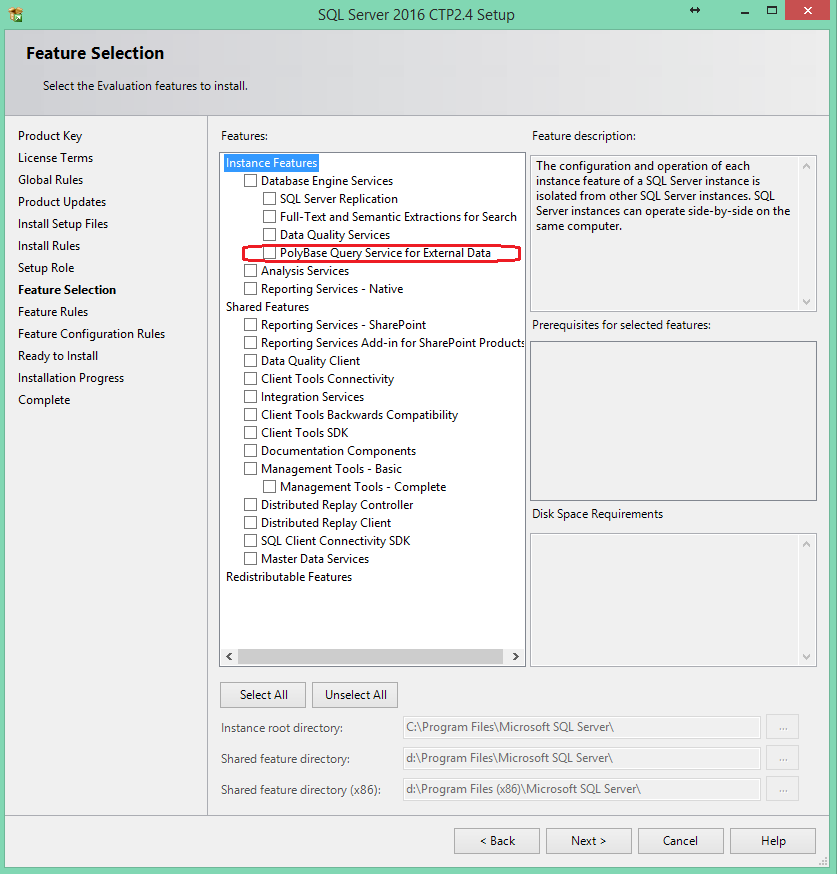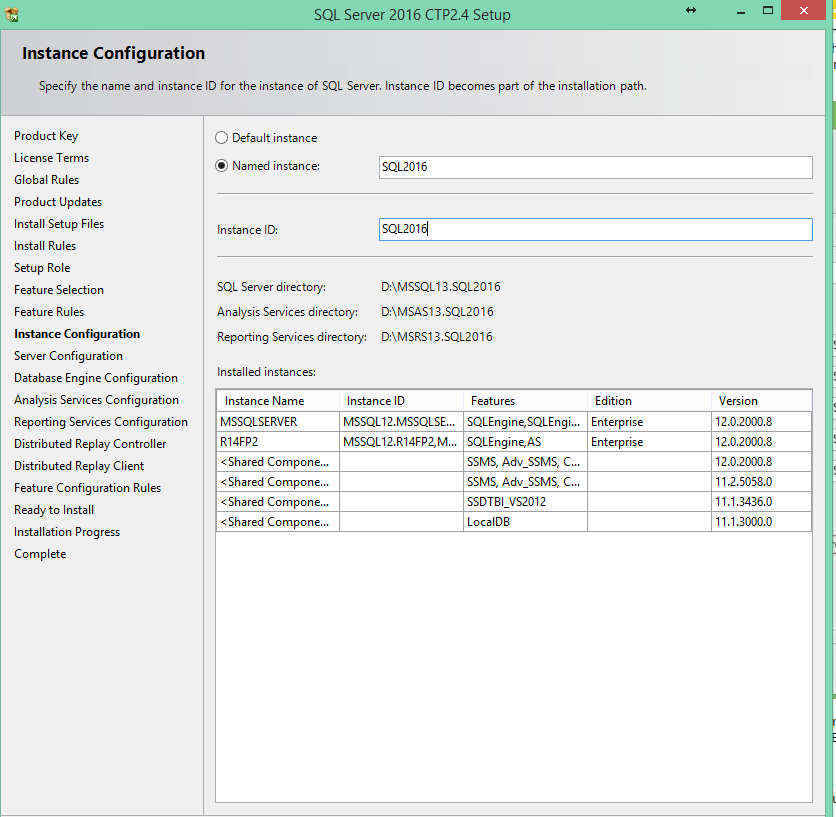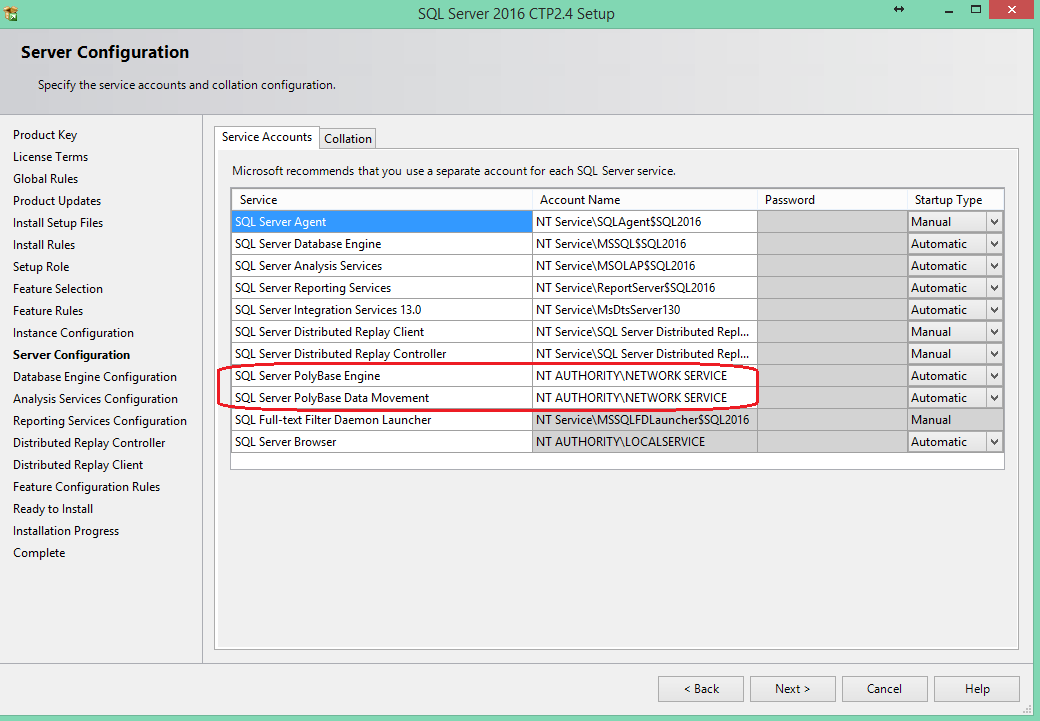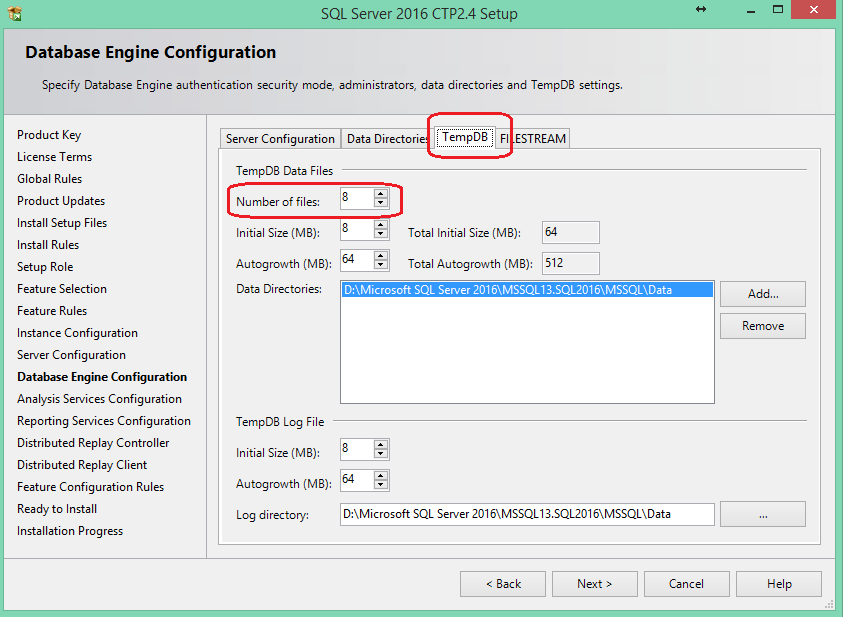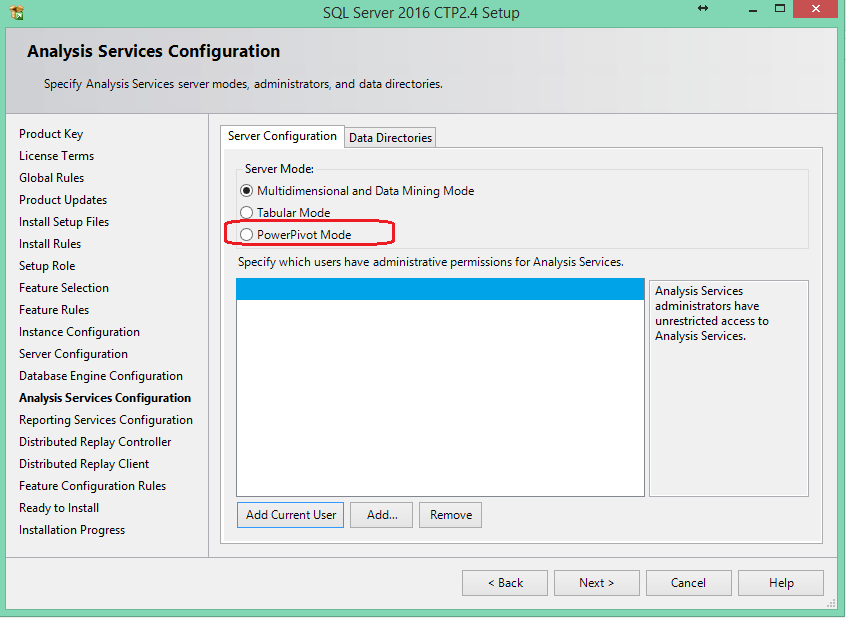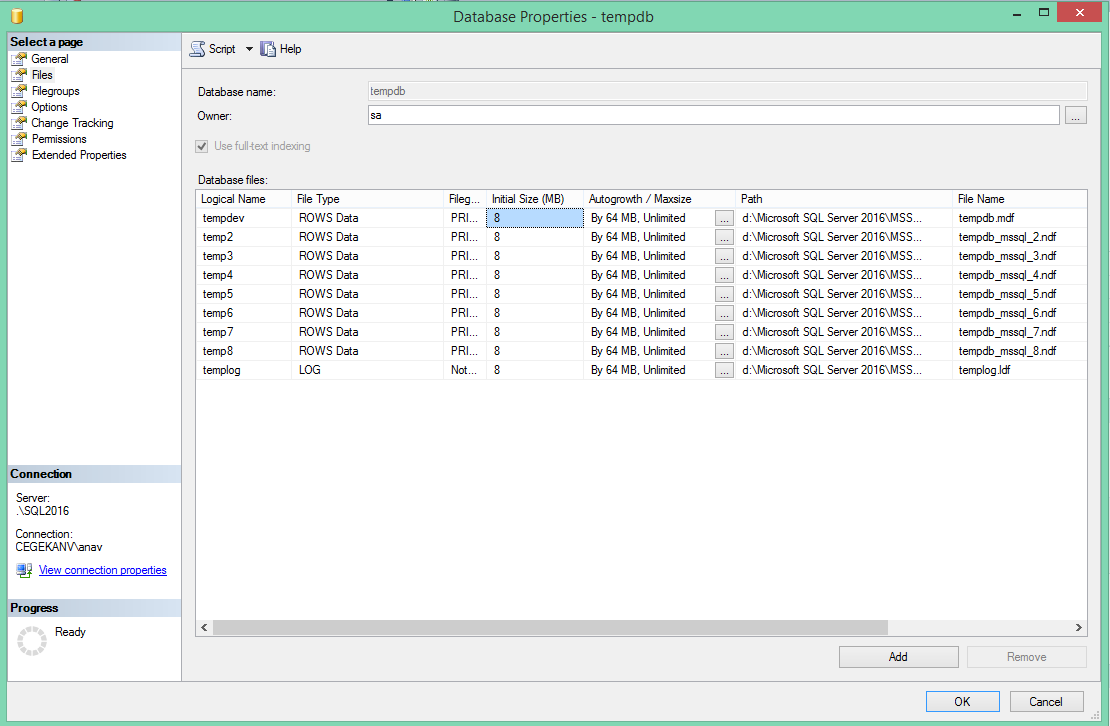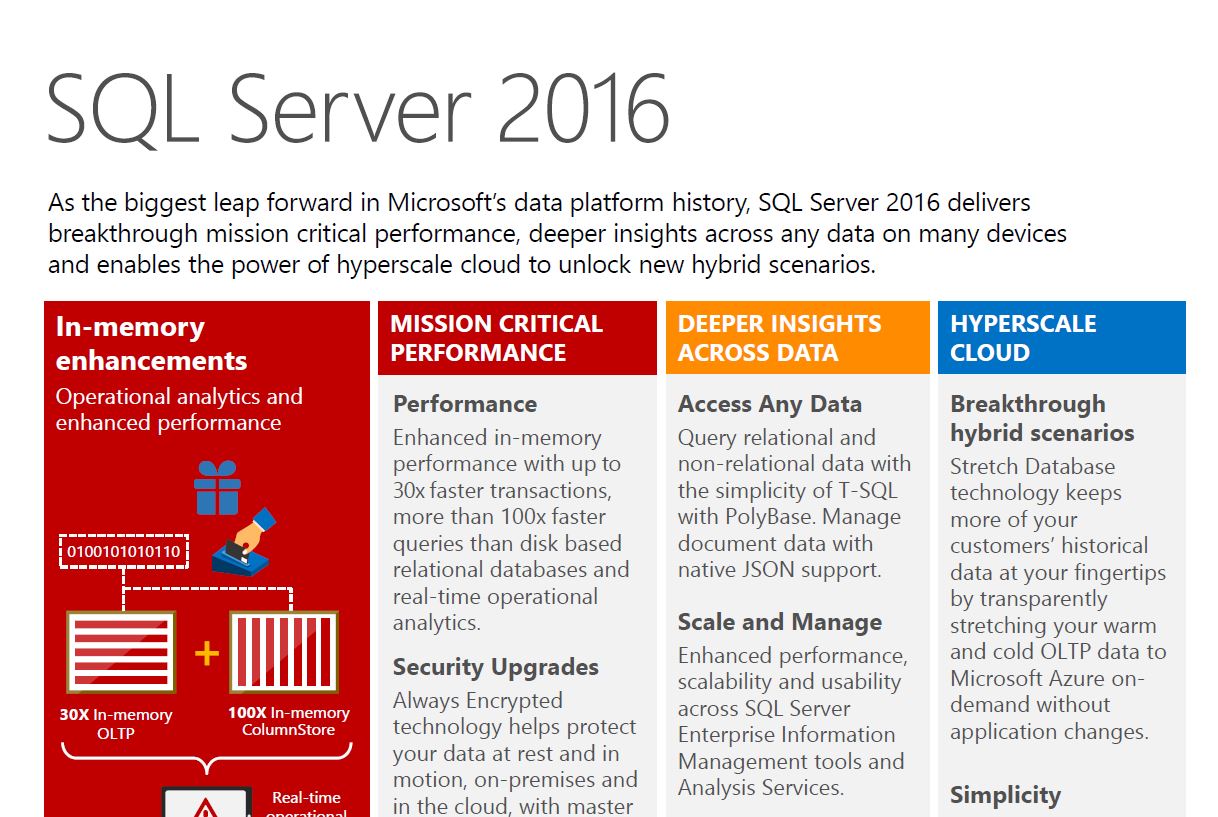
SQL Server 2016 CTP2.4 – Installation steps
In order to start investigating the new features of SQL Server 2016 CTP2.4, I first needed to install it. The official link for download is this one: https://www.microsoft.com/en-us/evalcenter/evaluate-sql-server-2016
While doing the installation, I noticed a few new things in the setup.
While the first screens of the setup haven’t changed (the Planning screen, the Product key, Install rules, etc.), I see a first change in the Feature Selection:
Under Instance Features is the new PolyBase Query Service for External Data. PolyBase will allow you to query Hadoop or Azure blob storage from within SQL. It’s not really new as you could get it if you were running SQL on a Parallel Data Warehouse.
I will select all the features. The next screen will tell me whether to make the installation on the default instance or on a named instance. Because I already have some SQL Servers on my machine, I create the named instance called SQL2016 for this installation.
In the Server Configuration screen, there are two new service accounts added: SQL Server PolyBase Engine and SWL Server PolyBase Data Movement. The default account filled in is the NETWORK SERVICE. I will leave it like this for the moment.
Next up is the database engine. There’s an interesting change on the this screen: the tab for TempDB appears, in which you can set up the number of files for the tempDB database, the initial size, auto-growth and log information. Basically, you choose to treat tempDB as any other database on your system. The recommendation for the number of files is number of cores on the server, up to 8.
For the Analysis Services configuration, we can choose from three options now:
- Multidimensional and Data Mining Mode
- Tabular Mode
- PowerPivot Mode
After the installation, I checked the tempDB properties. Indeed, now it has 8 data files and one log file:
While these are the most visible changes that appear even from the installation step of SQL Server 2016, from the datasheet (http://download.microsoft.com/download/F/D/3/FD33C34D-3B65-4DA9-8A9F-0B456656DE3B/SQL_Server_2016_datasheet.pdf) we find out that there are plenty other interesting features of this release. In the next posts I will try to investigate more of these new features and explain a little bit how they fit into our day-to-day database development needs.
If you are interested on this topic or find out other things as well, please let me know in the comments below 🙂