SSMS is a great tool even with its default settings. However, it can be even greater if we are aware of some tweaks we can do to it.
This is the second post of a longer series with tips related to SQL Server Management Studio. Our intention is to gather the most important settings we can perform to SSMS so that we can make the most of it. Using the tips from these posts, we hope to make the lives of the developers who work with SSMS much easier.
If you like our suggestions, please vote them and we will create a top with the most useful tips. Also, we encourage you to come up with your own suggestions as well. We will create a short post with them, and you will be able to vote.
Let’s find out together what makes SSMS great and how we can make it greater!
Another tip that I really find useful in some situations is using tabs for comparing query results. I find it easier to compare with the vertical tab, but you also have the option to use an horizontal tab.
Check out the .gif below, to see how you can change the rows brought by the option “Edit Top 200 Rows”
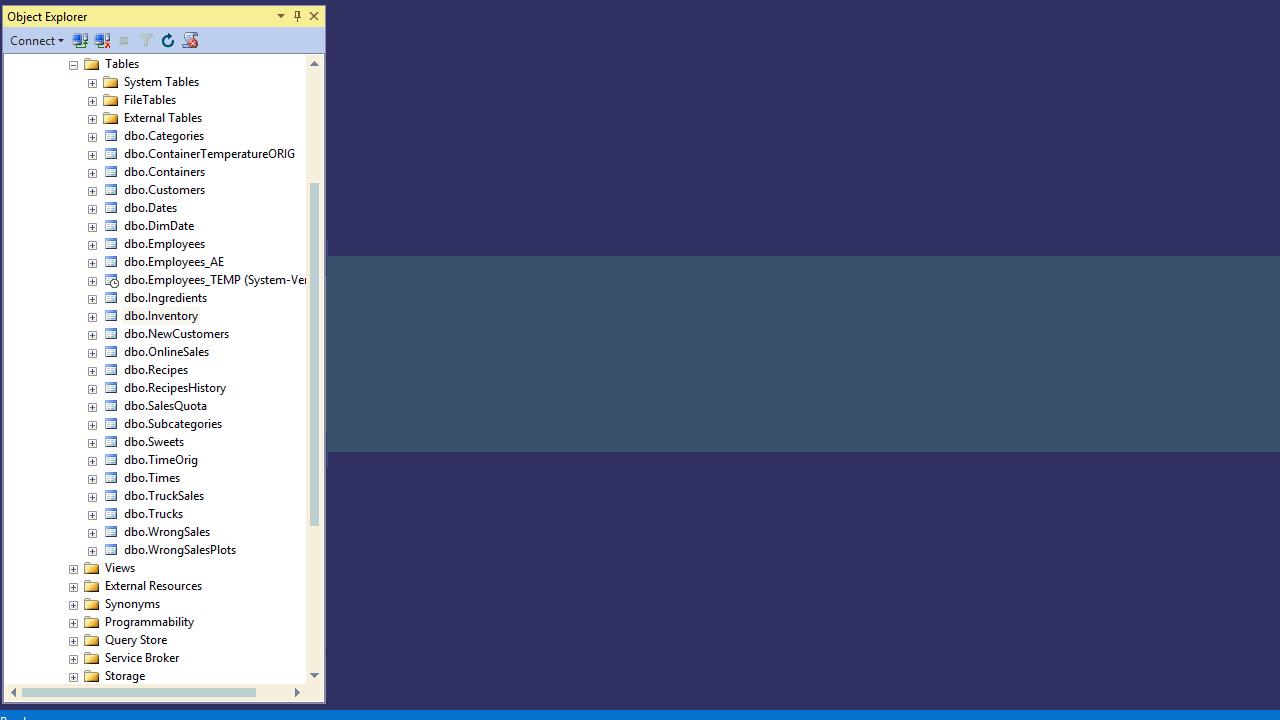
If you think this is useful, please vote the tip with a grade from 1 to 10.
And you can also tell us what you think in the comments below.
Also, stay tuned for other interesting tricks of the trade as well.
